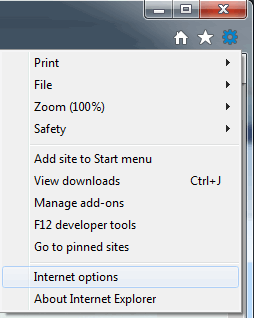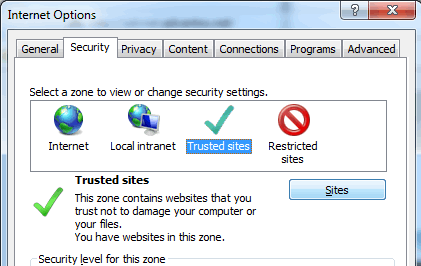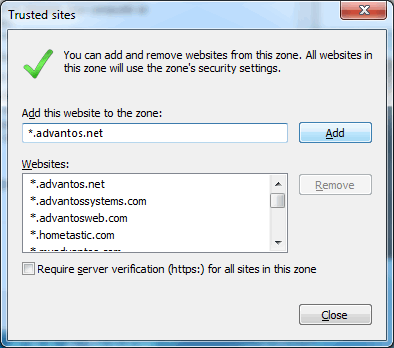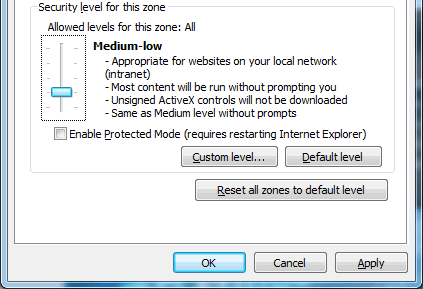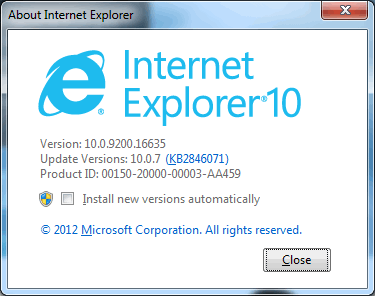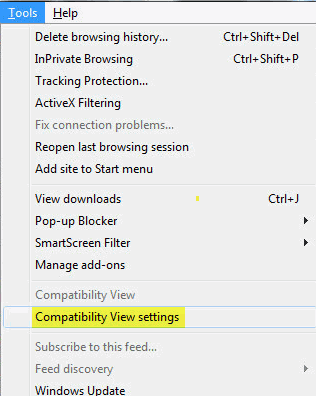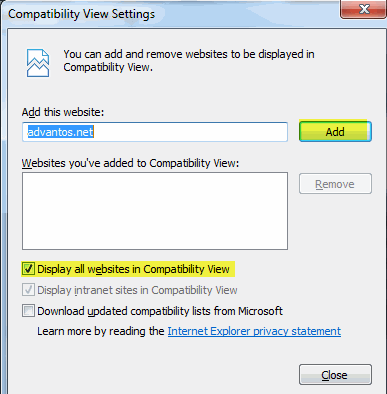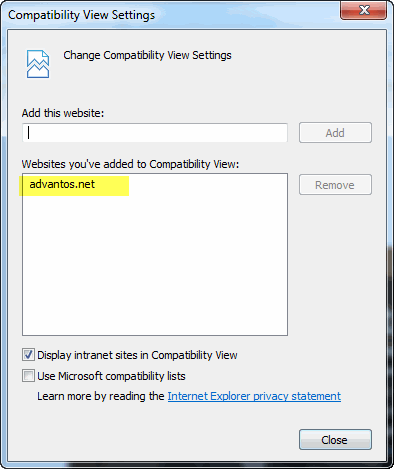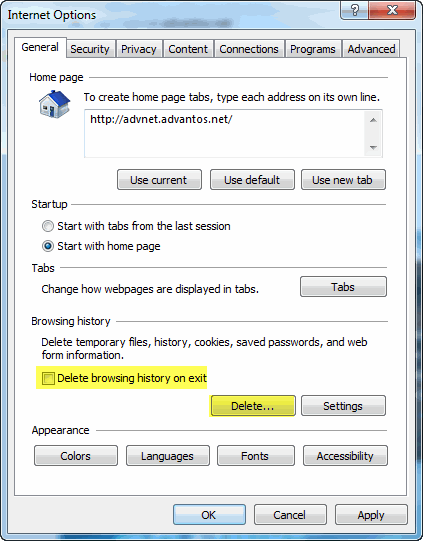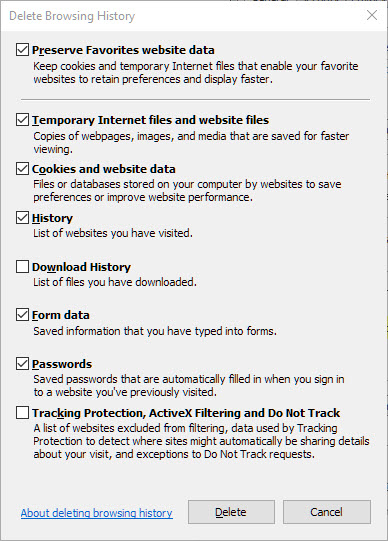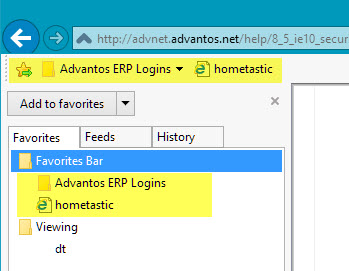- Advantos ERP v7 Online Documentation
- Admin Manual
- Contact Us
Configure MS-IE to use Advantos Enterprise v7x
|
IntroductionAdvantos Enterprise v7x clients use Microsoft's Internet Explorer (MS-IE) to access the application. In order for Internet Explorer to access Advantos Enterprise v7x there need to be certain security settings configured in order to make this access possible. These security settings are made directly to Microsoft's Internet Explorer, not to Advantos Enterprise v7x. Setting IE SecurityOpen Microsoft's Internet Explorer then click on the "tools" icon (far right of IE window) then click on "Internet options".
Next, click on the "Security" tab, click on "Trusted sites" zone, then click on the [Sites] button.
Add the Advantos domain as shown below (don't forget to click the [Add] button after typing in the Advantos domain string). Make sure you uncheck the "Require server verification (https:) for all sites in this zone" checkbox. Then click the [Close] button.
Next, if the security level bar is not showing, click the [Default level] button. Now move the security level bar down to "Medium-low" (or "low"), then click the [Apply] button then click the [OK] button. This closes the Internet Options dialog box for Internet Explorer.
For Microsoft Internet Explorer version previous to "10" this should be all that is necessary to access the Advantos Enterprise v7x software application. If, however, you are using Internet Explorer version "10" or above, you need to take the below steps. Internet Explorer v10 or AboveIn order to check if you're using Internet Explorer v10 or above, click on the Internet Explorer tools gear icon (as above) then click on "About Internet Explorer". The following should be displayed:
If you are using Internet Explorer v10 or above then press the [Alt] key, on your keyboard. This will display the "Menu Bar", if it isn't already displayed. Click on "Tools" then click on the "Compatibility View settings" option.
This will bring up the Compatibility View Settings dialog box.
You may simply check the "Display all websites in Compatibility View" checkbox then click the [Close] button. This will now allow the user access to the Advantos Enterprise v7x application. Internet Explorer v11 or AboveInternet Explorer 11 (IE11) is Microsoft's attempt to become more compliant with web standards. As a result, there are a number of issues that have been introduced in this browser version. In order to work with "Compatibility View Settings" there are some different steps the user must take to allow IE11 to work with our Advantos BackOffice™ application.
You must [Add] the advantos domain name to the "Websites you've added to Compatibility View:" section of this dialog form. Browsing HistoryBecause compatibility settings are now part of the browser history you will need to ensure that you don't clear history upon exiting IE11;
which you can fix by unchecking the "Delete browsing history on exit" checkbox. If you decide to clear history, either upon exit or by clicking the [Delete] button on the "Delete Browsing History" dialog box you can call up,...
...the Advantos and Hometastic domains must be added to your favorites in Internet Explorer.
Pay attention to these settings. If they are not set properly then you will not be able to access the Advantos BackOffice® successfully. |