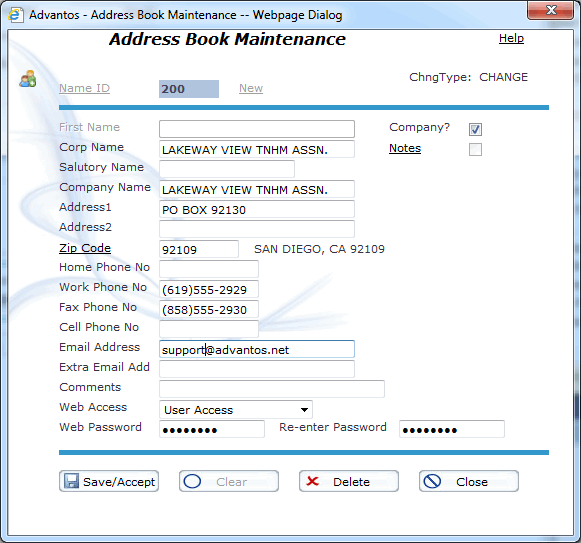- Advantos ERP v7 Online Documentation
- Admin Manual
- Contact Us
Maintain Resident Data
|
IntroductionThis section will explain how to maintain information on residents (customers) within the Advantos software. First of all, it is important for you to understand that there is a difference between a resident and a unit. In the Advantos Enterprise T/R module, billing accounts are set up using UNITS as the primary container of information. Residents/owners may come and go but the UNITs remain forever (or usually). Therefore, when billing accounts are set up, use the Unit as the Customer#. Don't create extra units for residents that may have moved out and owe money. If one of your clients has 100 units in the project, 2 years from now there should still be 100 units in the project. There are three general purpose units that should be added to each project you manage: 1) OTHER, 2) MOVEOUT and 3) COLLECT. OTHER is used to track any payments received from sources other than residents, MOVEOUT is used in apartment/commercial properties - when a resident moves out and you do a 'MO' (Moveout) on that resident, the software transfers his security deposit and balances due from the unit they moved out of to the MOVEOUT unit, where you will continue processing charges and any refund applicable to that former resident. COLLECT is used when a resident moves out and you want to maintain and track a balance due on that former resident. Thus, if a project has 100 residents and you run a resident listing on the project, 103 items will show up on report - today or three years from now. Search Address BookThe address book is a master list of all names throughout the system. The address book has the names of A/P vendors, banks, residents etc. If a resident owns or resides in 20 units in a project, he does not need to be in the address book 20 times. If several projects have the same bank for each of their banking services, the bank should be in the address book just once.
Because of this, before adding a customer name to the Advantos Enterprise Tenants Receivable module, you should search the Address Book to see if the person is already in the address book (this is true whether a new unit is being added, a move-in is happening, or a new resident is added). When a new unit is added or a move-in occurs, the Address Book entry window automatically appears. To access the Address Book entry from an already created unit#, press the [F3] key. Once the Address Book entry window appears, you will see the question "Is this a Company or a Person (C/P) ? P". Enter a [?] as a response to this prompt to search through the entire Address Book. If you see the desired name (and you may have to review the address to be sure it's the correct entity), you can 'Accept' the name and assign it to the unit. If the name is not in the Address Book, you can add it at this time. If you find the name in the Address Book but the address is different, be careful! You may want to add a separate record rather than change the address. For example, State Farm Insurance might be in the address book 5 times - for 5 different agencies with 5 different addresses. Check first; Address Book maintenance effects everybody! Add a New Unit to the DatabaseA new unit is added when either the client is added to the Advantos Enterprise database or when new units are brought on-line through building, acquisition, or restructuring. Do not use this [A]dd function when a resident moves in. In order to [A]dd a new unit the user is required to have a security level of at least 6. This excludes normal resident managers who usually have a security level of 4. If authorization is obtained, [A]dding a new unit simply requires that the client# be entered and then that the unit# be entered. Since there will not be any unit on file, you can enter the appropriate data for the new unit.
When a new unit is [A]dded the first step is to associate an Address Book entry with the unit. Usually a new Address Book entry is created but an already existing Address Book entry can be used at any time. This process uses Maintain an Address Book Entry to maintain Address Book entries. Primary & Other Recurring ChargesThe PRIMARY charge is defined as the charge which is the main G/L income assessed each month. For offices and apartments this is the monthly RENT while for Homeowners Associations this amount is the regular Homeowners Association Fees/Dues. If a resident is to be assessed additional recurring charges or credits, enter these recurring amounts, selecting the billing cycle, G/L account number, a description code to reflect on the customer statement and an amount. Refer to On-Line Help for details at each data entry field. You can add up to 6 additional charges/credits on an account. Each line item can have its own billing frequency, but cannot be billed more frequently then the primary charge. For example, if the primary charge is billed semi-annually, then the other line item can be billed semi-annually or annually, but not monthly or quarterly. If the primary charge is billed quarterly, then the other line items can be billed quarterly, semi-annually or annually, but not monthly or every two months. Each line item can only have one G/L account number. In order to add or change recurring charges, not the primary charge, the user must use the Change Billing Amounts for Next Billing Cycle program.
The billing cycle refers to the frequency that the primary charge is assessed, and is set up in the property master record when the property is first created on the system. It is either a 1, 2, 3, 6 or 12. A (1) means monthly, a (2) means every other month, a (3) means quarterly, etc. For the additional line items that might also be charged, the billing frequency refers to the frequency of the billing cycle that the charge will be added to the resident ledger. A frequency of (-1) means that the unit will be charged every billing cycle until you change it. (-3) is every third billing cycle until you change it. (-6) is every sixth billilng cycle until you change it. A (3) means it will be billed for three consecutive billing cycles and then will automatically stop. A (6) means it will be billed for six consecutive billing cycles and then will automatically stop. For example, if your billing cycle for primary charges is (3), and your billing frequency for special assessments is (-1), that means the special assessment will be invoiced every billing cycle (in this case, quarterly) until you change it. If your billing cycle for primary charges is (3) and your billing frequency for special assessments is (2), that means that the special assessment will be billed on the 3rd month and the 6th month and then will automatically stop. When you File this record, after changing a primary charge, or adding the record for the first time, you are asked if you want to create an Invoice/Credit to reflect the rent change. The reason this occurs is to make sure each resident/owner is billed for the exact amount of their monthly primary charges. You don't want an account changed without reflecting an adjustment to the amount billed. If you Add a record then invoices will be created for the amount you place in the 'Primary Chrg', 'Other Chrgs', and 'NonRefundable Fee' fields, and it will do it for the month that the T/R module is in. If you are Moving-In a new customer then an invoice will be created for the amount the 'Primary Chrg' changes and the amount placed in the 'NonRefundable Fee' field. If you Change the record an invoice is created for the amount only the 'Primary Chrg' field changes. If you are setting up a property for the first time and are thus adding units to the system, be careful about creating invoices to these units. For example, if the T/R module is in May and you don't want charges to be created until June, then make sure to enter 'No' when the software asks you if you want to create an Invoice/Credit. Fees and DepositsIf an resident/owner is to be assessed a non-refundable fee or some kind of security deposit, then this amount should be entered in the NON-REF FEE field or the DEPOSIT DUE field. A Fee is a non-refundable, one time charge to the account. The Deposit Charged is the total amount of deposits due, including key, pet and last months rent, from the current occupant, according to the lease/rental agreement. This field is zero'd out during a Move-Out command. The Deposit unpaid is for information purposes only and reflects all security deposits not yet paid and is automatically updated through the Payment Posting program. Activity DatesThe second screen of this program contains important action dates for the unit. These fields are used to generate management reports. The Date Added is automatically generated and reflects the date the unit was added to the system. The Effective Date is the date the present occupant moved in. The Notice Date-move-out is the date the current occupant gives notice of impending move-out and is not the date they are actually going to move out. Data entry here brings up additional fields, including Effective Date (the date the resident is actually scheduled to move out), New Rent Amount, New Renter Name.
In addition, the Notice Date of move-in is the date notice of intent to move into the unit is received and is not the date they are actually going to move into the unit. Data entry here brings up additional fields, including Effective Date (the date the resident will actually move into the unit), New Rent Amount, New Renter Name. The Date Ready to Rent is the date VACANT units will be available for occupancy. The Date Lease Begins is the actual effective date of the written lease agreement. The Date Lease Expires is the expiration date of the lease agreement. The #Mos till Auto Notice is the number of months passing before the Unit prints on Lease Expiration Tracking Reports. If the resident is in collections, the Date to Collections will reflect the date sent. This sets a collection flag on the account, bringing up messages to alert users of collection status and warning against accepting payments without Collection Department approval. Special NotesYou cannot delete a unit record if there are any funds held on the account, in Advance Payment, Unapplied or Security Deposit, or if any funds are owed. If there is any amount owed, or there is an advanced or unapplied payment made by this unit, you cannot delete it. No invoices/credits are created upon deletion. When a unit record is deleted, the history records are deleted and newowner records are deleted as well.
An undeposited payment is a payment that has been posted to the system but a deposit has not yet been made. Whenever there is an undeposited payment on the system, a message is displayed when the unit is accessed. Also, whenever an ACH transaction has been posted to the system but has not yet been deposited, you can't do a move-in or move-out of a resident. This protects the unit from having payments being applied to the wrong owners/residents. A resident manager has some additional restrictions within the T/R Maintenance process. These restrictions are as follows:
Move-outs and Move-insWhen you 'move-out' a current resident (in apartments & commercial only) by selecting 'Move-Out' in the 'Maintain Unit File' screen, the software does a number of things within the system. The general concept is that the balance due in the unit, including security deposit, is transferred over to the 'move out' unit so that the original unit now has a zero balance. All additional charges and credits are posted to the 'moveout' unit and that unit is eventually zeroed out as security deposit credits are applied to charges and a refund check is issued. All address book references to the old resident unit will be removed and the unit will be flagged as VACANT. Both Deposit Due and Deposit Unpaid fields are zero'd out. The following business rules apply during a move-out:
When you move-in a new resident, you can quickly change the name on the unit without changing the physical address information or deleting the transaction history. If no notice of move-out was given on an apartment or commercial property, you will be prompted with an alert message to stop you from moving someone in until you've moved-out the present resident. This, of course, doesn't apply when the unit is already vacant. On apartment/commercial properties, all move-in functions will automatically create the "prorated" charges on the current unit from the move-in date through the end of the billing cycle, with an effective date equal to the move-in date. These charges will be the beginning of charges on the newly occupied unit, since the move-out zeroed out the customer balance when the unit became vacant. The description and G/L account# for the prorated Primary Charge (rent, dues, etc) can be altered by creating a T/R description code of 'PRO'. This description code will be used for any Primary Charge proration if the code exists along with the G/L acct# assigned to the code. This is normally not done but could be required under certain conditions. Also, when a move in is done on an apartment/commercial property, the vacancy flag will be cleared so all funds received on account can then be applied to the unit (to anything except UNAPPLY). Multiple Resident Names on a UnitA special option is available at the form action prompt. [LN] is used in adding, deleting, viewing or tagging Address Book entries associated with this unit in the Maintain Unit File screen. You can have as many names associated with a unit as you want.
If a unit record displays an '*' following the name, the unit has additional residents which can be accessed by using the LN code. The name displayed when initially accessing this record is the one associated with the billing statement address for the unit. You can easily alter the Address Book entry associated with the billing by Tagging a different name. |