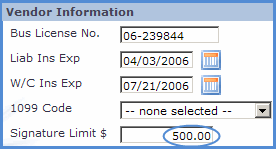- Advantos ERP v7 Online Documentation
- Admin Manual
- Contact Us
Maintain Accounts Payable Vendor Data
|
IntroductionThe vendor information is maintained in a central vendor file. If a vendor works at several clients, that vendor is not entered each time for each client. Rather, that vendor record is shared by each of your clients so the vendor only needs to be added once to the master vendor record. Since the same vendor record can be used for multiple clients you will need only one record in the system for any one vendor. All vendor information will be held under one vendor number for reporting purposes. Before you can issue a check to a vendor, the vendor must be added to the data base. You can do this by checking to see if the vendor's name is already present in the Address Book. If it is, and reflects the address you want to use for check mailing, then you don?t need to add that vendor to the address book. If the entity is not in the Address Book, you will need to add it. The process of adding a new vendor to the Address Book is done from the Vendor Maintenance screen you see below by clicking on the underlined ?new? at the top of the screen. Vendor numbers will be created as vendors are added in the A/P System. They are not needed to alphabetize names on reports and simply reflect the order in which the entity was added to the system. Some other points to remember about adding vendors:
Signature InformationCheck signature information is kept in the bank account file. Part of this information in the bank account file includes the maximum amount a check can be issued for with an automatic signature. This amount can be overridden by the Signature Limit in the Vendor Maintenance Screen for the vendor. For example, you might have a $1,000 maximum limit for automatic signature in the bank account file, while you might have a much larger limit in the Vendor Maintenance Screen for ABC Gas & Electric Company.
To see more information about check signing and configuration, see the Bank Account Maintenance documentation in the Bank Account Module. Set Up Manual Vendor RecordsLicensing and insurance expiration dates are only needed if the vendor will physically do work on a Client's property. Due to liability concerns, you are given the ability to track liability and workmen?s comp expiration dates. If a vendor does not have a business license# then each time an invoice is created, either: 1) you will be denied the ability to enter an A/P invoice, or 2) you can enter the A/P invoice only if the data entry is being made by a System Administrator. The same restriction also applies if the vendor's liability insurance or worker's compensation insurance expires sooner than ten (10) days from today's date. If you wish to override this insurance restriction, and allow an Operator to input A/P invoices anyway, simply clear the data fields in the vendor record for Insurance expiration dates (i.e. leave the fields blank). Please Note: You can DELETE vendors only if there is no activity history displayed in the software. The vendor history is deleted automatically after a certain period of time on the system. This time period can be adjusted by going to Main/System/Configurations/Archive Setting of our application. |