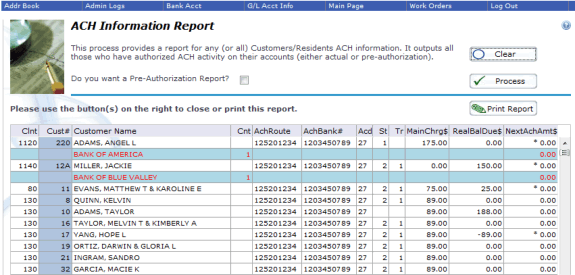- Advantos ERP v7 Online Documentation
- Admin Manual
- Contact Us
Manage NACHA Transfers
|
IntroductionThe purpose of this process is to allow automatic deduction from your resident bank accounts of funds due your clients for rent or dues and to deposit these funds directly into your client bank accounts. This is done by creating a NACHA file(s) to send to your bank for customer payment processing. These NACHA files are created according to the configuration rules located in the Advantos software. Generally, in order to process a resident payment through the ACH process, three steps must be taken, in order:
ACH WarningThe ACH process creates a NACHA formatted item in the (EFTFILE) directory. You need to upload this file to your bank for processing. Your bank will give you instructions on how to do this. The date of the file is always the next weekday after the computer date when the file is created. Most banks process NACHA files the next business day after receipt; so if the file is sent after the bank is closed, it is considered received the next date the bank is open. Consequently, you should not create the file after the bank closes for business because the effective date of the file will end up the same as the date the bank considers the file received; which the bank will consider one day early. In order for any managed property to successfully use the ACH process, the participating bank account that the client property uses for deposits of ACH funds must be assigned an account type that has the letters 'Ck', 'Share', or 'Now' in it. In the example below, all bank accounts on the system using the ACH process are assigned as type '1', which is setup up in the 'Bank Account Types' data entry screen using the description 'Ck'ing'. Since this assigned bank account has the letters 'Ck' in it, the ACH process will work. ACH Review ProceduresBefore actually running the ACH process, be sure all residents/owners who have authorized ACH transactions have been identified, their bank account has been entered in Advantos and the appropriate authorization has been collected to forward to the bank. You should run the Customer ACH reports available. These reports will show each customer authorized for ACH transactions and other pertinent information. A separate report is available to show those customers awaiting a pre-notification run (if the ACH is configured to process both regular transactions and pre-notifications this report won't be used).
The ACH Customer report shows various ACH information for each customer. This data includes:
This report is sorted by client#s, within the bank, receiving the ACH transfers. There is a count for each receiving bank account. Options for ACH Dollar AmountYou have a number of options for how much is automatically taken out of a resident bank account. These options are global, so must apply to all your properties:
When initially installed, the Advantos software defaults to Primary Charge plus all recurring charges. If you want it set up with a different option, navigate to "Tools > Settings > Receivable > EFT Configuration" and set the value for "T/R transfer Amount$" to be the value indicates in the message provided when the field is clicked into. 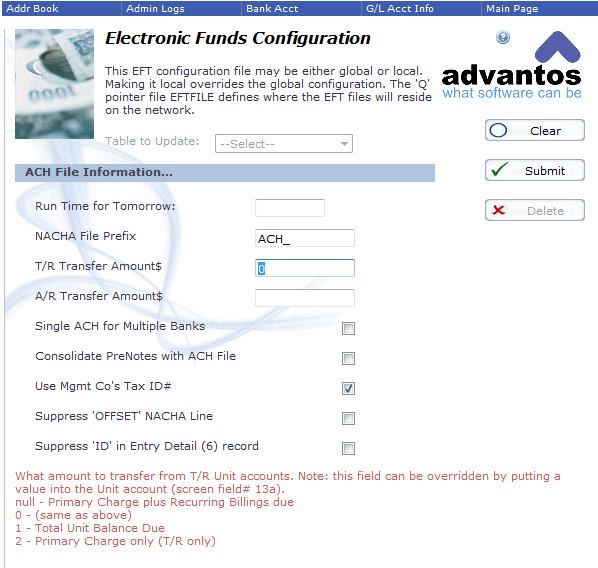
ACH Pre-noteSome banks require a 'Pre-note' report on any of your residents that have not had an automatic draft on their account. They may require this prior to processing any actual draft on the resident account. The pre-note is nothing more than a NACHA file on those units with a zero amount drawn on their account. Our software is designed so that a pre-note NACHA file is created on units that you have just added for ACH as well as existing residents that have had ACH on their account but where they have just changed the bank account number. For example, if you have 10 properties that bank at ABC bank with 10 different bank accounts, and these 10 properties had a total of 50 residents last month that used ACH, and this month there might be 10 new residents that want ACH done and there might also be 3 of the 50 ACH residents that changed their bank accounts. If you then run the pr-note this month, there will be 13 residents on the pre-note ACH file. You must run a pre-note file prior running your actual ACH file. If your bank does not require a pre-note file, simply don't send this pre-note file to them. However, in order to run your actual final ACH file, a pre-note file needs to be run first. ACH ProcessingThis process will create the required NACHA file and put it in the directory specified in the EFTFILE file. Normally you would select all customers of all clients. However, this process will allow you to select an individual customer to process, if needed. When the NACHA file is created, it is stored as a local O/S file in the directory specified in the EFTFILE synonym file. The file is always created with a date/time stamp, so it looks like: 20090115170000.txt (this indicates the file was created at 5:00pm on 15 Jan 2009 and is a standard text file). When the file is copied to the local O/S directory the prefix specified in the EFT configuration file is appended onto the beginning of the file name. So, if ACH_ is the defined prefix the file would be renamed as: ACH_ 20090115170000.txt. Transmit NACHA File(s)Once the NACHA file is created, the next step in this process is to transmit the NACHA file to the financial institution to initiate the ACH transfers. The steps needed in this process are:
NACHA file uploads can be done in a number of different ways, depending on what the bank wants. Normally, transfers occur via the Web or by some kind of secure FTP process. It is often necessary to work with Advantos Systems personnel to put together the special configurations required by your bank. Occasionally, modems may be required to transmit the files. However this is not often the case, as providers rarely use this technology. Supplemental NACHA File ReportIt is normal for the bank to request an additional report to be sent to them so they can validate the NACHA transaction. This report is the T/R ACH Information report, seen above. This will provide the bank with the ACH counts they may need. Reverse Unposted NACHA File(s)If a NACHA file was created but the file was rejected, for some reason, simply reverse the NACHA file and rerun the NACHA process. This is also true of Pre-Notification runs. Beware: this process will not work if the entire NACHA file was deposited to the resident accounts, as the next step gives instructions to do. So, make sure the NACHA file is approved by the bank prior to processing the bank deposit. Process Bank DepositsProcess the ACH payments as you would any other pre-deposited receipts during the deposit payments process. At this time, receipts will be posted to Customer's accounts. The application rules table will determine how monies are applied to Customer accounts. Correcting a DepositIf for some reason you need to correct a deposited item once it has been posted to the system, you need to reverse out the item in question, then redeposit the single item. You may be able to discard the deposit slips, if the item has already gone to the bank. Be sure to review the Bank Account System to ensure it reflects the correction. |