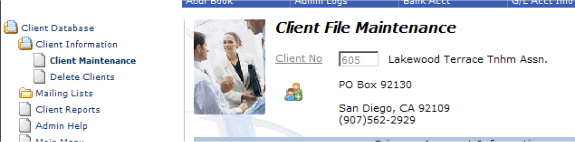- Advantos ERP v7 Online Documentation
- Admin Manual
- Contact Us
Create Corporate Accounts Payable Billbacks
|
IntroductionThis process reviews the different options you have for collecting monies due your company from the various clients you manage. There are basically two ways to collect the funds: 1) enter the management fees into the recurring AP invoice entry screen so that the invoices are created automatically each month, and then enter supplies and other charges manually through the A/P Invoice Entry screen, or 2) use the corporate Accounts Receivable menu (Corporate A/P Billbacks) to automatically create AP invoices, automatically post the AR charges on your corporate Accounts Receivable system, and automatically post the payment, keeping track of the receivables due your company by the various clients. To use option number 2 requires that you keep your corporate books on the Advantos Enterprise software application. It has its advantages, however, in that most of the postings are done automatically, you can easily keep track of your company receivables, and your company accounting process is now the same as all the other processes you use for the accounting on the rest of your clients. For example, printing checks for your company are now the same as the process you use for your clients. You are now using only one software product and this process is now fully integrated and much more efficient than using two software products ? ours for all your clients and another one for your company. Further, you can restrict access to corporate information to certain selected users, maintaining the confidentiality of your corporate records. Steps for Corporate A/P BillbacksIn order to use the more efficient billback process, certain steps need to be taken:
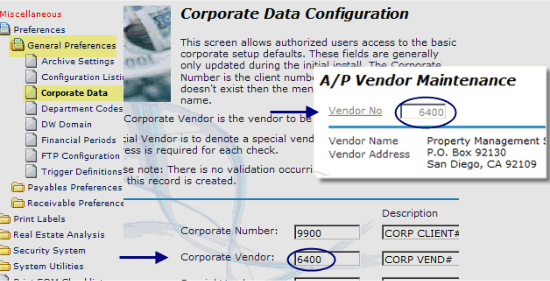
Steps to Take for Management Fee Bill BacksMost management companies collect their management fees in advance of the end of the month in which fees are earned. For example, they might collect their management fees during the first week in May for the month of May. If this is the case, your steps should be as follows:
|